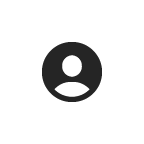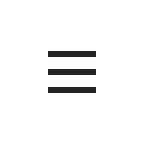IT Support FAQ
As a student, you have a lot on your mind and we don't want stress over technology to be one of them. The questions provided below are answers to questions asked by students. If you are experiencing an IT issue not answered below, please call the IT Services Help Center at (501) 812-2780 or visit in-person at the Main Campus (A Building, Room 111).
Topics:
- Know your UA-PTC ID and password!
- How do I access my UA-PTC E-mail account? Is MFA required?
- How do I create an account in Student Workday and register for classes?
- Are you looking for an e-mail that never made it to your inbox? Or a DocuSign e-mail?
- Help! I forgot my password. Where do I go to reset it?
- How do I submit an IT Services ticket?
- Who do I contact for Workday support?
- Help! I'm having trouble with Blackboard.
- What type of technology is recommended for using Blackboard?
- Help! I'm in a open lab/classroom and I don't know how to log into the computer?
- Where do I go to take a quiz/test with a lockdown browser or receive lockdown browser support?
- When I view web pages, why am I seeing old content?
- Set up Campus E-mail on your Mobile Device
- Connecting to the UA-PTC Wireless Network
- How do I sign up to receive emergency alerts from UA-PTC?
- Where are the open computer labs located on campus?
- Can I check laptops out?
1. Know your UA-PTC ID and password!
A UA-PTC ID and password is necessary to access Workday, Blackboard, e-mail, and most online UA-PTC services. Your UA-PTC ID and password provide access to your grades, finances, and other personal information, so you should never share your password.
2. How do I access my UA-PTC E-mail account? Is MFA required?
Campus e-mail can be accessed from the My Apps dashboard when selecting the Outlook app. Yes, Multi-Factor Authentication (MFA) is required prior to accessing your campus e-mail account as a second form of identification. MFA can be set up through your device as a text message or through the FREE Microsoft Authenticator app.
Install the FREE Microsoft Authenticator app on your device:
Visual step-by-step instructions for setting up MFA:
3. How do I create an account in Student Workday and register for classes?
Visual step-by-step instructions for creating your Student Workday account, applying online, completing onboarding tasks, registering for classes are available at uaptc.edu/student-workday.
4. Are you looking for an e-mail that never made it to your inbox? Or a DocuSign e-mail?
For security purposes, it's possible your e-mail was put in quarantine. To locate and release quarantined e-mails, please review the following instructions: Locate Quarantined E-mail with Microsoft 365 Defender.
5. Help! I forgot my password. Where do I go to reset it?
If you forgot your password, go to uaptc.edu/reset. For additional assistance with resetting your password, visit the IT Services Help Desk at the Main Campus located inside the A Building, Room 111 or call (501) 812-2780.
6. How do I submit an IT Services ticket?
If you are needing IT assistance, please submit a ticket at uaptc.edu/it-ticket.
7. Who do I contact for Workday support?
If you need to report any issues or need assistance with Workday related topics, please submit a ticket at uaptc.edu/workday-ticket.
8. Help! I'm having trouble with Blackboard.
If you are needing assistance with Blackboard, please submit a ticket at uaptc.edu/it-ticket or call the IT Services Help Desk at (501) 812-2780, or visit the help desk in-person at the Main Campus located inside the A Building, Room 111.
9. What type of technology is recommended for using Blackboard?
Most Windows, Macs, and laptop computers work well in Blackboard. However, not all systems will be able to run Blackboard. If your computer does not have the proper hardware or software, Blackboard may run slowly, lack tool functionality or not work at all. IT Services has published an easy to understand resource page at, uaptc.edu/bbtech that provides what hardware and software is recommended for the best online experience while taking courses online.
10. Help! I'm in a open lab/classroom and I don't know how to log into the computer?
Virtual Desktop Infrastructure (VDI) is set up on all classroom computers and computer labs at the Main Campus and at Little Rock-South. Below are visual instructions in English and Spanish for using and logging out of VDI.
11. Where do I go to take a quiz/test with a lockdown browser or receive lockdown browser support?
Students can visit the Learning Assistance Center Computer Lab in the Campus Center Building, Room 308 at the Main Campus and Room 222 at Little Rock-South to access the lockdown browser. If the lockdown browser is installed on your UA-PTC device/checked out from the Library and you are experiencing technical difficulties, please visit the help desk in-person at the Main Campus located inside the A Building, Room 111 and ask for a computer technician.
12. When I view web pages, why am I seeing old content?
Most likely, the web page you are viewing is cached. The cache and cookies should be cleared regularly for several reasons. Depending on your settings, the cache can grow quite big, use a lot of disk space on your computer and cause slow web browsing. The cache can also cause issues when viewing new versions of previously visited web pages. Deleting the cache and cookies data regularly helps to troubleshoot, helps to increase the loading time of web pages, loads new versions of web pages and increases the performance of your computer. For step-by-step instructions for clearing out your browsers cache and cookies, visit uaptc.edu/clear-cache.
13. Set up Campus E-mail on your Mobile Device
14. Connecting to the UA-PTC Wireless Network
UA-PTC has wireless connectivity throughout each location. When connecting to the wireless network, select UAPTC and enter your UA-PTC username and password. For guest, select UAPTC_Guest.
15. How do I sign up to receive emergency alerts from UA-PTC?
UA-PTC has partnered with Rave Wireless to provide an emergency alert system capable of delivering messages to your campus and personal e-mail addresses as well as your cell phone. To register, visit uaptc.edu/rave.
16. Where are the open computer labs located on campus?
For enrolled students, the following locations below provide open computer labs. Computers in the open labs contain Microsoft based software. Students can access the internet, campus e-mail, portal, OneDrive, Blackboard, JAWS (screen reader) and MyLabs Plus.
- Learning Assistance Center - Campus Center, Room 308 at the Main Campus and Room 222 at Little Rock-South.
- Library - Both libraries at the Main Campus and Little Rock-South.
- Collaboration Center - Center for Humanities and Arts (CHARTS), Room 305.
Laptops are available to enrolled students through the campus library. To checkout a laptop, student's must have a referral from a faculty member or an academic advisor. Faculty and academic advisors can send an e-mail or call the library on the students behalf.