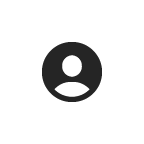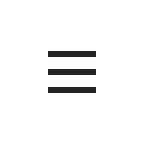Sign up for RAVE Text Alerts
UA - Pulaski Tech has partnered with Rave Wireless to provide an emergency alert system capable of delivering messages to your UA-PTC and personal e-mail addresses as well as your cell phone. Below are step by step instructions on how to verify your account.
For frequently asked questions, see below.
We have enrolled you in the program at no additional expense to you. If you want to receive text messaging notifications you will need to log in to enter or verify your cell phone number and provider. Otherwise, you will be notified of emergency situations only via UA - Pulaski Tech student e-mail.
How to verify your cell phone number and provider:
1. Visit https://www.getrave.com/login/pulaskitech
2. Click the register button on the top right of the page.

3. Fill out your personal information, read the terms and click the check box stating that you agree to the terms. Afterwards, click the Proceed to Next Step button.

4. Select your mobile carrier and click the Proceed to Next Step button.

5. An e-mail confirmation will be sent to the e-mail address you signed up with. Click the link in the e-mail and follow the instructions.
6. After you have completed all the steps, your account will be updated and you will receive emergency text messages and e-mails.
Frequently Asked Questions
1. Are RAVE text alerts free?
Yes! This service is free of charge. However, if you don't have unlimited texting on your cellular plan, your cellular phone provider may charge a per-text-message fee for the delivery of emergency notifications to your phone. We encourage you to login to the Rave Wireless site to confirm your contact information and choose your notification preferences.
2. How do I sign up for RAVE text alerts?
Visit https://www.getrave.com/login/pulaskitech and click the Register button at the top right hand side.
3. When I log into RAVE, I receive a notification saying, "Bad Username or Password."
Click Forgot your password under the login screen and enter your full username. Your username will be your full e-mail address. After submitting a forgot password request, a reset link will be emailed to you. If you don't receive an e-mail, check your spam/junk folder. If you still didn't receive an email or if you're a new user, see answer for number 1.
4. I have an account but I forgot my password. How can I reset it?
See answer for number 3.
5. How do I unsubscribe from receiving RAVE text alerts?
Log into your account and delete your phone number (see red X icon) from the My Account tab or reply STOP after receiving a text alert.
6. I recently changed my phone number, how do I update my phone number?
Log into your account and edit your phone number (see paper and pencil icon) from the My Account tab.
7. Can I add additional e-mail addresses and phone numbers?
Yes! Log into your account and select the My Account tab. In this section, you can add additional phone numbers and e-mail addresses.